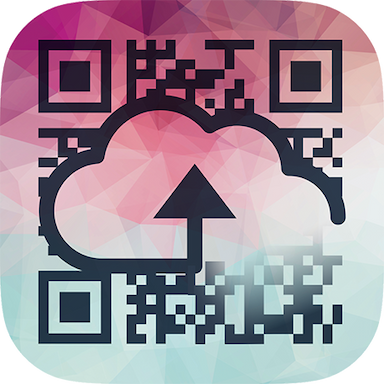
Cloud QR Generator
Generate QR codes with ease
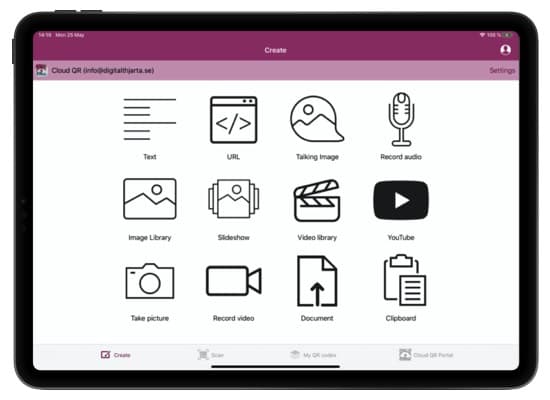
Create from different media
You can create QR codes from many sorts of content, like images, slideshows, audio recordings, videos and document.

Photo QR codes
Cloud QR is built to be quick and simple. To create a QR code that displays an image, all you have to do is select the image from your photo library and you're done.
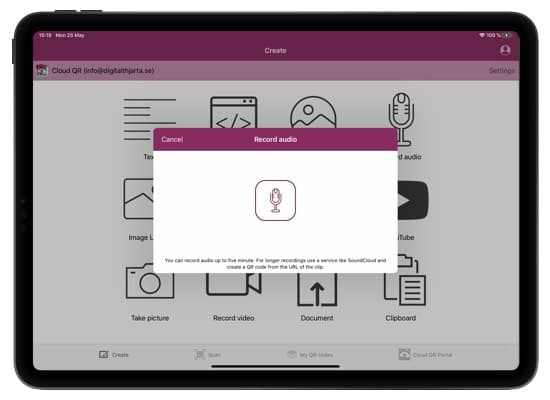
Record audio
Use the built in microphone or pick audio recordings from Files to create QR codes that plays sounds. Play animal sounds when scanning codes with pictures of animals, or QR codes that play songs.
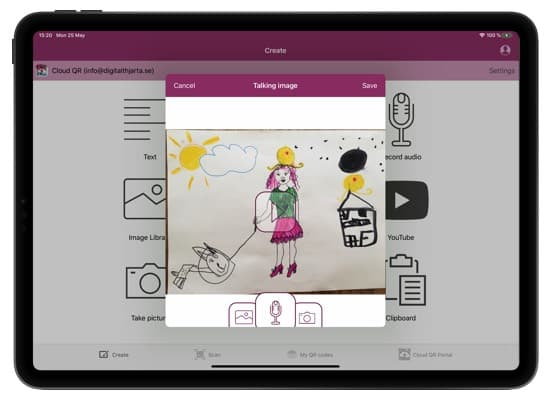
Talking images
Create QR codes with pictures and audio recordings. Just pick an image from your library and use the built-in microphone or an existing sound file. Let your students talk about a drawing they made. Make QR codes in the woods and show images and sounds to tell what kind of animals live there.
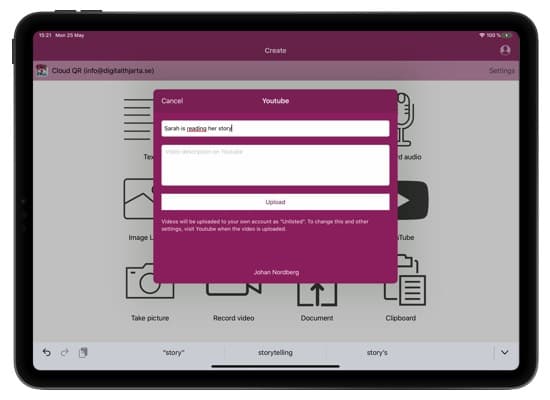
Upload videos
Connect your YouTube account and create video QR codes with movies from your library. Make instruction videos for different tools and materials and let students learn by watching.
You own your data
We take privacy very seriously! You are in total control of your data. When you delete a QR code everything is removed from our servers. We never share you data with third parties or use it for any purposes except displaying your QR codes.
You can choose to store uploaded files on Cloud QR's servers or on your own Google Drive account.
Videos uploaded to YouTube are stored on your Google account and are marked as Unlisted.
Organize your QR codes
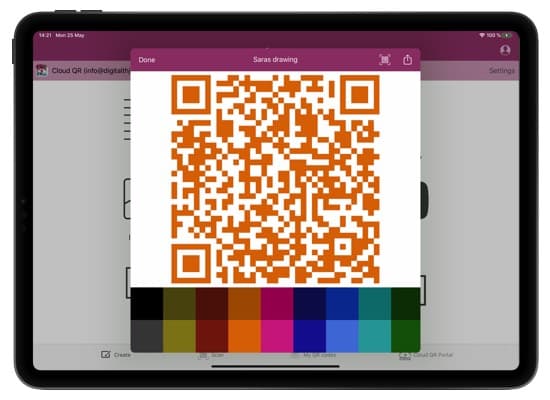
Edit your QR codes
Colorize, rename and preview your QR codes. With Cloud QR you can change the content of a QR code after it is created. This means that you can keep the same printed QR code and change what it displays. Make a "Song of the week" QR code that changes every week.
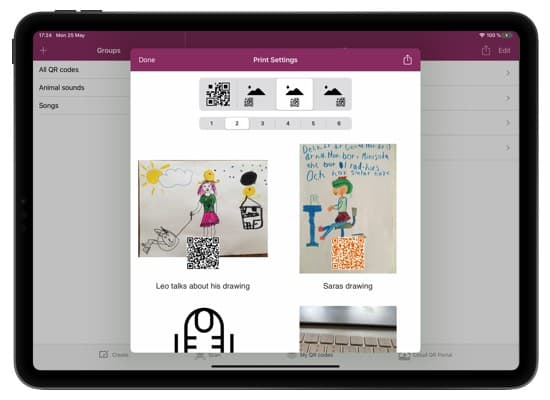
Print QR codes
Print your QR codes in different sizes and different layouts. You can display just the QR code or an image together with the QR code.
Built with kids and schools in mind
Cloud QR is made in cooperation with teachers to make it the perfect tool for classrooms. This means that we try very hard to avoid distractions, have a simple user interface and don't display any ads.
You can subscribe to Cloud QR with in app purchases in Apple AppStore or Google Play. You can also purchase a organization license for your school. This gives you access to all features and allows you to create accounts for all teachers and students.
Built-in QR scanner
Cloud QR comes with a built in scanner packed with features to make it easy to use, safe for kids and perfect for the classroom.
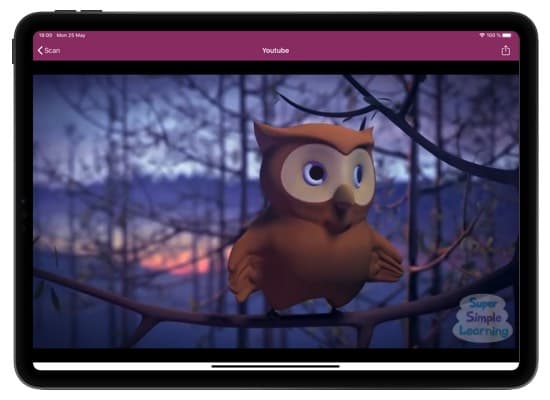
YouTube without distractions
When QR codes linking to YouTube are scanned, Cloud QR will only display the video. Social buttons and related videos are hidden and you cannot continue watching other videos. All to keep the focus.
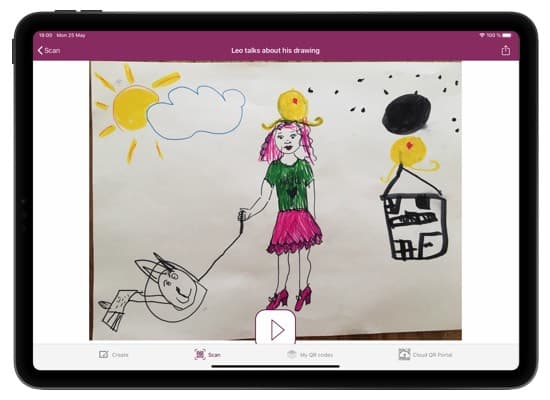
Talking images
Talking images are perfect for narrating images. The only thing the scanner displays is the image and a Play/Pause button.
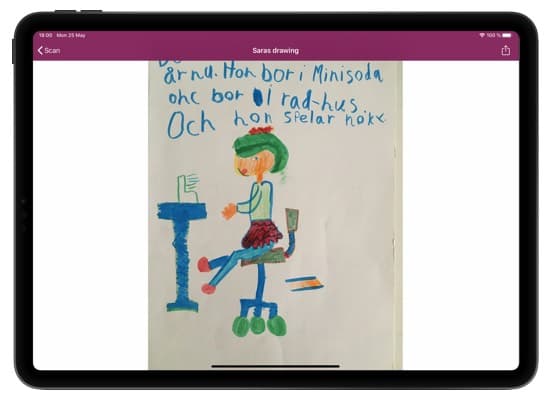
Just the image
QR codes with images or slideshows only shows the images. Nothing else.
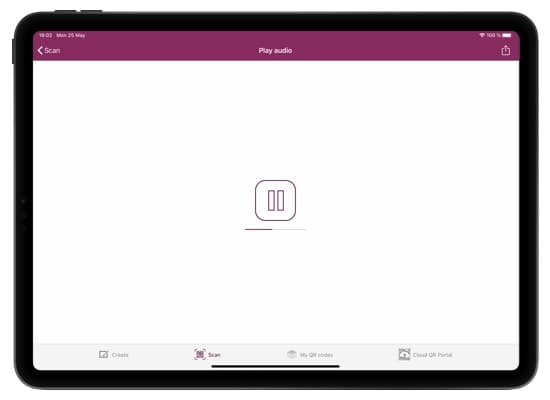
Sound recordings
QR codes with audio files just displays a Play and Pause button. No other distractions.
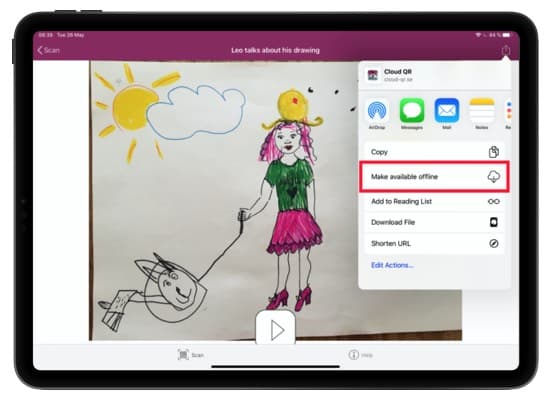
Take it offline
Make QR codes with images, sounds, documents, text and videos files available offline. Scan it with internet connection the first time, then select Share, Make available offline. Now you can scan the same QR code even without an internet connection, like when you are outside.